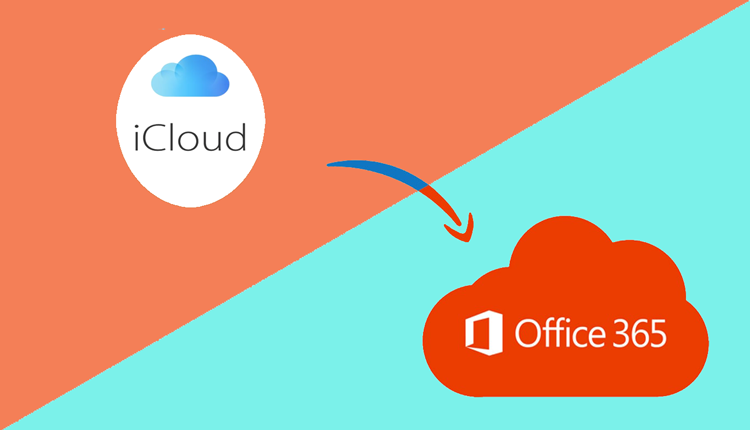
In today’s interconnected digital landscape, seamless email communication is vital for personal and professional endeavors. As users evolve, so do their email needs. This blog aims to guide you through the process of adding emails from your iCloud account to your Office 365 account. We’ll explore the unique features of both platforms, the reasons behind such a migration, and a step-by-step manual method to ensure a smooth transition.
iCloud, Apple’s cloud-based service, extends beyond device synchronization, offering an email service with a user-friendly interface and tight integration with other Apple services. While iCloud excels in the Apple ecosystem, users often find the need to consolidate their communication platforms for increased efficiency.
Office 365, now known as Microsoft 365, is a comprehensive suite of productivity tools and cloud services. Its email service, powered by Microsoft Exchange Online, provides advanced features, collaboration tools, and enhanced security, making it a popular choice for individuals and businesses alike.
Reasons to Add iCloud Emails to Office 365
- Unified Communication – Consolidating emails from multiple accounts into Office 365 allows users to streamline their communication, making it more efficient and manageable in a single platform.
- Enhanced Collaboration – Office 365’s collaborative tools, including shared calendars and integrated apps, foster improved teamwork and productivity, compelling users to migrate their iCloud emails for a more integrated experience.
- Advanced Security – Office 365 offers robust security features, such as threat protection and encryption, providing a secure environment for sensitive emails and data.
- Access Anywhere, Anytime – Migrating iCloud emails to Office 365 ensures that users can access their emails from various devices, providing flexibility and accessibility on the go.
- Scalability and Integration – Office 365’s scalability and seamless integration with other Microsoft services make it an ideal choice for users looking to expand their email capabilities along with their overall digital workspace.
Manual Method for Adding iCloud Emails to Office 365
Step 1: Export iCloud Emails
Export emails from your iCloud account, typically in MBOX or PST format, using the built-in export options or third-party tools.
Step 2: Import Emails to Office 365
Using the Office 365 admin center or PowerShell, import the exported emails into the corresponding mailboxes, ensuring a proper mapping of folders and metadata.
Step 3: Update DNS Records
Update the DNS records to point to Office 365, ensuring that emails are routed to the new platform.
Step 4: Verify and Test
Thoroughly test the migration by checking emails, attachments, and folder structures to ensure a successful transfer.
Drawbacks of the Manual Method
- Prone to Errors – Manual migration poses a risk of human errors, potentially leading to data loss or misconfigurations during the complex process.
- Time-Consuming – The manual approach demands significant time investments, causing potential disruptions to daily operations and prolonged downtime.
- Technical Expertise Required – Successful manual migration necessitates a high level of technical expertise, limiting accessibility for users with less IT proficiency.
- Incomplete Migration – Without automated tools, manual migration may overlook certain data elements, leading to incomplete transfers and potential data inconsistencies in the new environment.
- Scalability Challenges – As organizations grow, the manual approach becomes less scalable, making it challenging to handle large volumes of data and user accounts effectively.
Alternative Solution to Add from iCloud to Office 365
When it comes to migrating from iCloud to Office 365 seamlessly, CubexSoft Email Backup Tool stands out as a reliable solution. This user-friendly software simplifies the migration process by efficiently transferring iCloud emails to Office 365. With its intuitive interface and advanced features, such as selective data migration and maintaining folder hierarchy, It ensures a hassle-free transition. The tool supports various migration scenarios, allowing users to customize their migration preferences. The Tool stands as a comprehensive and efficient solution for individuals and businesses seeking a secure and streamlined iCloud to Office 365 migration, ensuring data integrity and a smooth user experience.