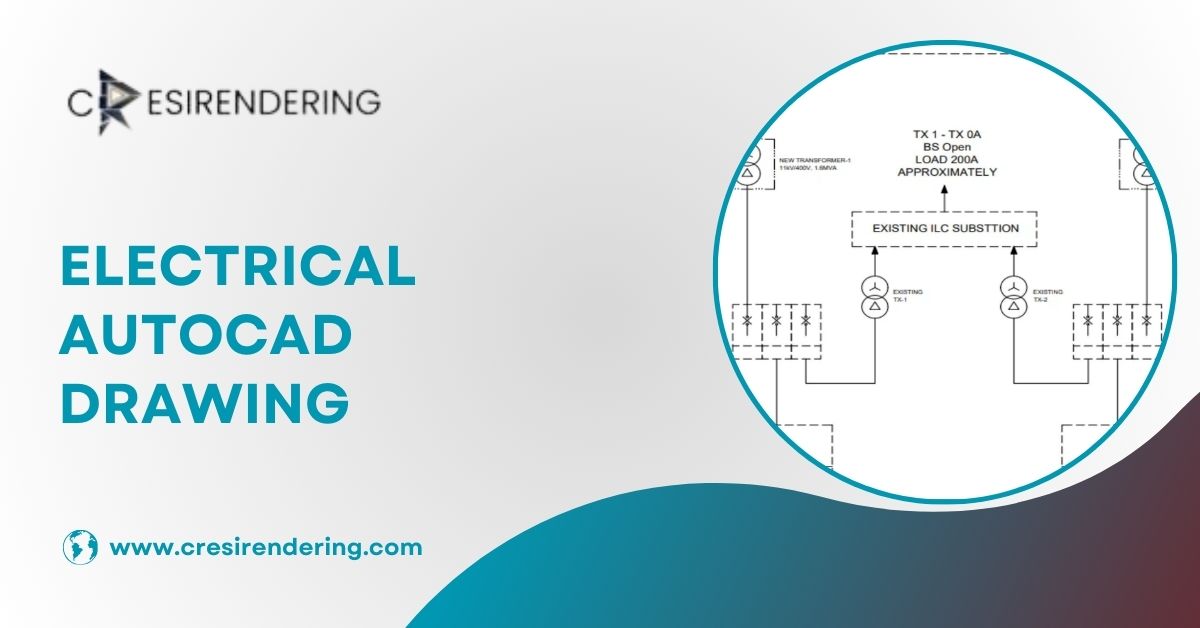
In today’s rapidly evolving technological landscape, the ability to create precise and efficient electrical drawings is crucial for engineers and designers. Electrical AutoCAD Drawing is an essential skill that enables professionals to design, document, and visualize electrical systems with precision.
This blog post delves into the world of Electrical AutoCAD Drawing, offering insights, tips, and best practices to help you master this vital tool.
What is Electrical AutoCAD Drawing?
AutoCAD, developed by Autodesk, is a powerful software application used for computer-aided design (CAD) and drafting. Electrical AutoCAD Drawing, a specialized subset of this software, focuses on creating detailed schematics and documentation for electrical systems.
This includes everything from circuit diagrams and wiring layouts to panel schedules and component annotations.
Importance of Electrical AutoCAD Drawing
1. Precision and Accuracy: Electrical systems require exact specifications to function correctly. AutoCAD ensures that every line, symbol, and connection is accurately represented, reducing the risk of errors.
2. Efficiency: AutoCAD streamlines the design process, allowing engineers to create, modify, and replicate designs quickly. This efficiency translates to faster project completion and reduced costs.
3. Documentation: Proper documentation is essential for maintenance and troubleshooting. AutoCAD provides comprehensive documentation tools, making it easy to create detailed schematics that can be referenced in the future.
Getting Started with Electrical AutoCAD Drawing
1. Understanding the Basics
Before diving into the complexities of Electrical AutoCAD Drawing, it’s essential to understand the basics. Familiarize yourself with the AutoCAD interface, including the command line, toolbars, and palettes. Learning how to navigate the workspace efficiently will save you time and frustration.
2. Learning the Symbols
Electrical drawings use a standardized set of symbols to represent different components such as switches, resistors, and capacitors. Understanding these symbols is crucial for creating and interpreting electrical schematics.
Various resources, including symbol libraries within AutoCAD, can help you learn and apply these symbols correctly.
3. Setting Up Your Drawing
Proper setup is vital for creating accurate electrical drawings. Begin by setting the correct units and scale for your project.
Define layers to organize different elements of your drawing, such as power circuits, lighting, and control wiring. Using layers effectively enhances clarity and makes it easier to manage complex designs.
Best Practices for Electrical AutoCAD Drawing
1. Maintain Consistency
Consistency is key to creating clear and professional electrical drawings. Use standard symbols, line types, and text styles throughout your drawings.
This uniformity makes your work easier to read and understand, both for yourself and others who may use your drawings.
2. Use Blocks and Templates
Blocks are reusable drawing elements that can save you significant time. For example, a block could represent a commonly used component like a motor or a breaker.Templates are pre-designed drawings that include standard settings, layers, and blocks, providing a starting point for new projects. Utilizing blocks and templates ensures consistency and efficiency in your designs.
3. Leverage AutoCAD Electrical
AutoCAD Electrical is a specialized version of AutoCAD designed specifically for electrical engineers. It includes features such as automatic wire numbering, component tagging, and a comprehensive library of electrical symbols.
Leveraging AutoCAD Electrical can streamline your workflow and enhance the accuracy of your drawings.
Also read: The Power of Scan to CAD Services
Advanced Tips for Electrical AutoCAD Drawing
1. Utilize Xrefs
External references (Xrefs) allow you to reference other drawings within your current project. This is particularly useful for large projects where multiple engineers are working on different parts of the design. Xrefs ensure that everyone is working with the most up-to-date information, reducing errors and improving collaboration.
2. Implement Layer States
Layer states allow you to save and restore the visibility, color, and linetype settings of your layers. This is helpful when you need to switch between different views of your drawing, such as focusing on power circuits versus control wiring. Implementing layer states can streamline your workflow and enhance productivity.
3. Automate Tasks with Scripts and LISP
AutoCAD supports automation through scripts and LISP (a programming language). Automating repetitive tasks, such as batch plotting or updating title blocks, can save significant time and reduce the likelihood of errors. Learning how to write and implement these scripts can greatly enhance your efficiency.
Conclusion
Mastering Electrical AutoCAD Drawing is a valuable skill for any electrical engineer or designer. By understanding the basics, maintaining consistency, and leveraging advanced features, you can create precise and efficient electrical drawings.
Whether you’re a seasoned professional or just starting, continuous learning and practice are key to success in this field. Invest time in mastering AutoCAD, and you’ll find it to be an indispensable tool in your engineering toolkit.
Also read: PDF to CAD Conversion Services: Efficiency in Design