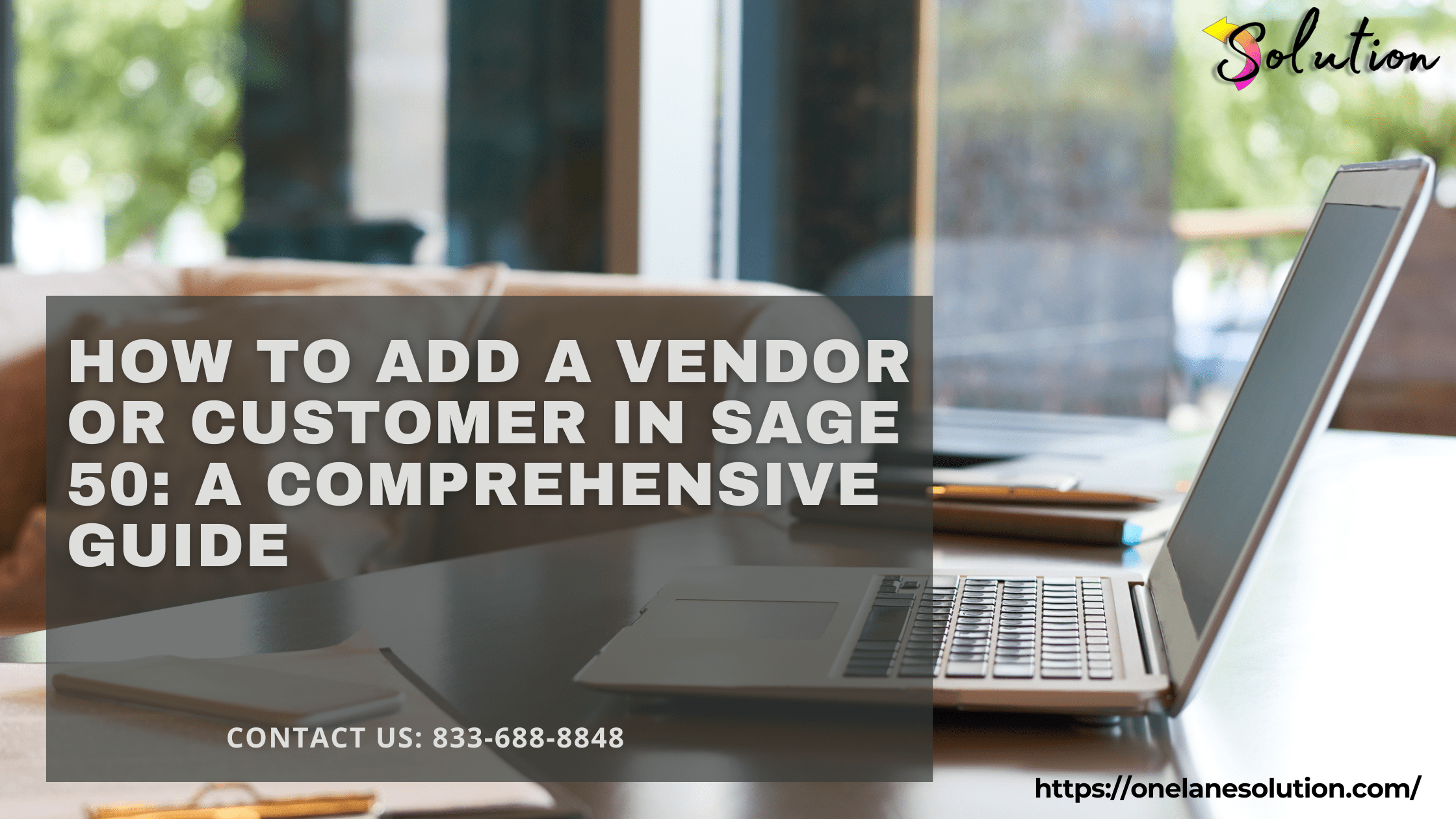
Managing vendors and customers properly is crucial for keeping your business operations smooth and organized. Fortunately, Vendor or Customer in Sage 50 offers robust tools to help you easily handle vendor payments, customer invoices, and account tracking.
In this complete guide, we’ll walk you through how to efficiently manage vendors and customers in Sage 50, from setup to best practices.
🧾 Setting Up Vendors and Customers in Sage 50
✅ Adding a New Vendor
Vendors are companies or individuals you pay for goods and services.
To add a new vendor:
-
Open Sage 50.
-
Go to Vendors & Purchases → Vendors.
-
Click New Vendor.
-
Fill in important details like:
-
Vendor name and address
-
Contact information
-
Payment terms
-
Tax IDs if applicable
-
-
Save the entry.
Pro Tip: Set clear payment terms for vendors to avoid late payment fees.
✅ Adding a New Customer
Customers are individuals or companies who buy your products or services.
To add a new customer:
-
Go to Customers & Sales → Customers.
-
Click New Customer.
-
Enter details like:
-
Customer name and address
-
Contact person
-
Credit terms and credit limit
-
Tax-exempt status if applicable
-
-
Save the customer profile.
Pro Tip: Assign unique customer IDs for easier tracking and reporting.
📊 Organizing Vendor and Customer Information
Good organization helps you work faster and smarter:
-
Group Vendors/Customers: Use custom fields or groups based on type, location, or size.
-
Keep Contacts Updated: Regularly update phone numbers, emails, and key contacts.
-
Use Notes Section: Record special arrangements, preferred payment methods, or historical issues.
🛠️ Performing Vendor and Customer Transactions
For Vendors:
-
Create Purchase Orders: Track what you ordered and expected delivery dates.
-
Record Vendor Invoices: Enter bills and due dates to manage cash flow.
-
Make Payments: Pay vendors directly through Sage 50 and keep payment records.
For Customers:
-
Create Sales Invoices: Bill your customers promptly for goods/services.
-
Receive Payments: Record payments against invoices to track outstanding balances.
-
Send Statements: Periodically remind customers of their balances.
📈 Monitoring Vendor and Customer Activity
Sage 50 provides several reports to keep you informed:
-
Aged Payables Report: See how much you owe to vendors and when payments are due.
-
Aged Receivables Report: Track how much customers owe you and identify overdue accounts.
-
Vendor and Customer Transaction History: Review past orders, payments, and interactions.
Pro Tip: Run these reports weekly to stay ahead of potential cash flow problems.
🛡️ Best Practices for Vendor and Customer Management
-
Regularly Review Accounts: Clean up inactive vendors and customers periodically.
-
Set Credit Limits for Customers: Prevent overextending credit and minimize bad debt.
-
Schedule Regular Payments: Automate recurring vendor payments when possible.
-
Back Up Your Data: Always back up Sage 50 data before making major changes.
Recent Post: QuickBooks Payroll vs ADP
🧠 Final Thoughts
Efficient management of vendors and customers in Sage 50 helps you improve financial control, boost operational efficiency, and build stronger business relationships.
By properly setting up, organizing, and maintaining your vendor and customer information, you’ll keep your accounting system accurate and your business running smoothly.